
Approval Path for Confluence
is an app designed to streamline the approval processes within Confluence, ensuring that documents (pages) or changes have the required levels of approval. Request approval from users, groups, or even external users and apply process automation.
Key features:






















Key points
Related Case
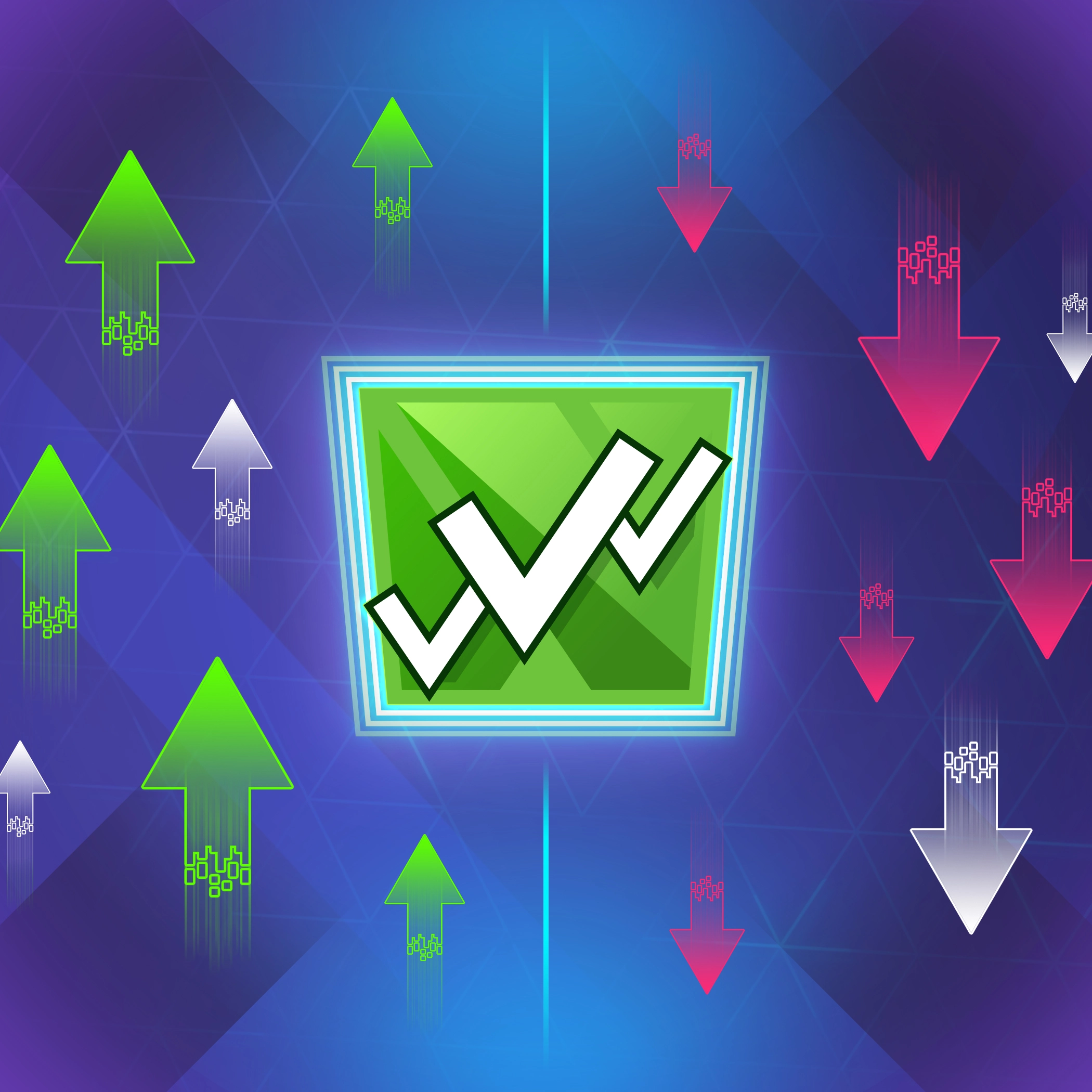
Introducing Success & Rejection Steps
Related Blog Posts
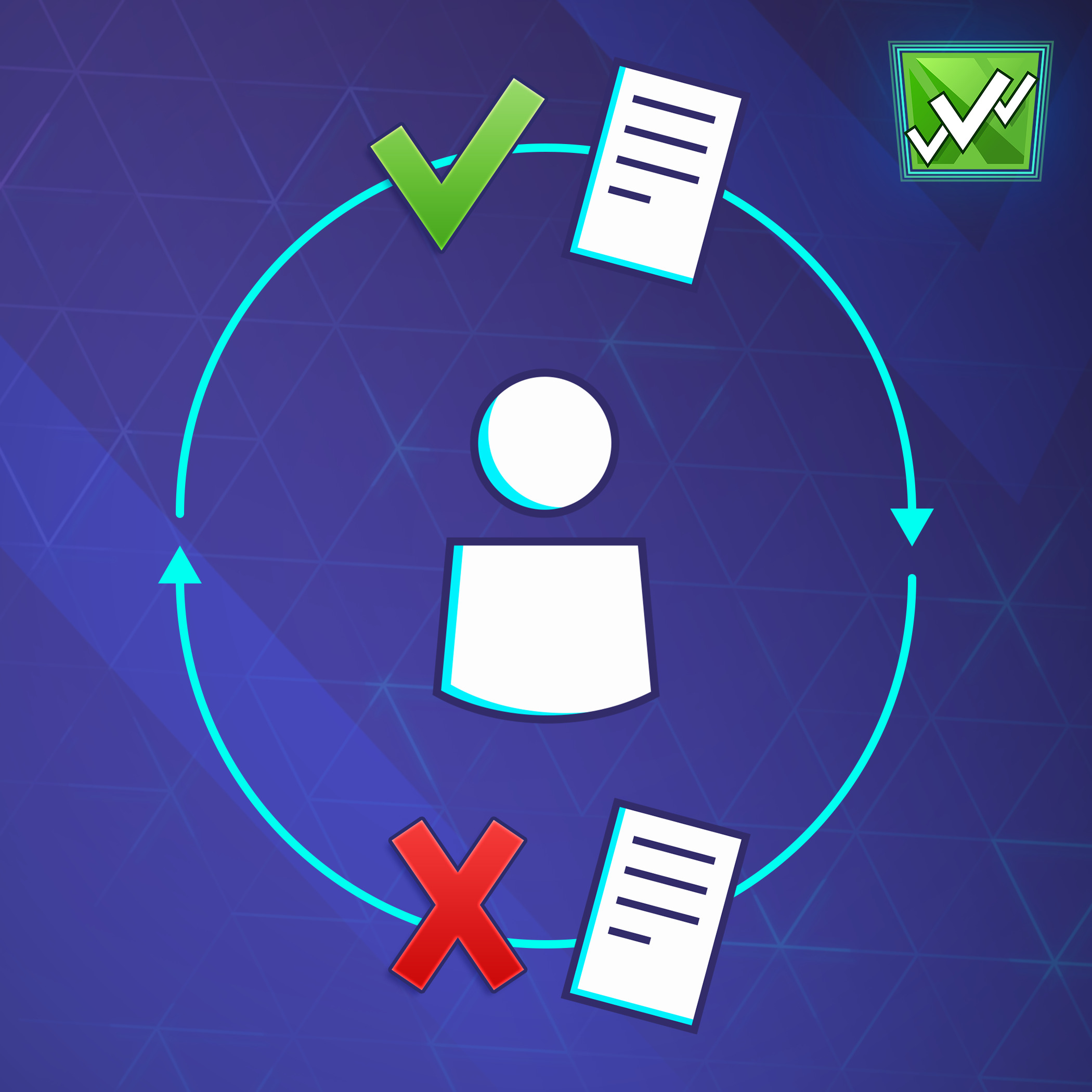
Build a Smarter Workflow with Approval Path for Confluence
Try It for Free!
Go ahead and explore our
app with a free trial—we’re
here to help you get
started!

Approval Path Gallery
Effortless Approval Oversight
Gain immediate visibility into your approvals with an intuitive, at-a-glance dashboard within Confluence. Understand exactly where each approval stands and navigate the stages with ease.
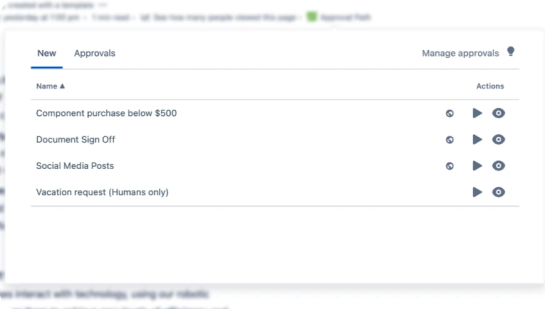
Customizable Approval Journeys
Tailor your approval workflows to fit your specific needs. Easily define, monitor, and update your approval paths in real-time, ensuring your processes align with your project requirements.
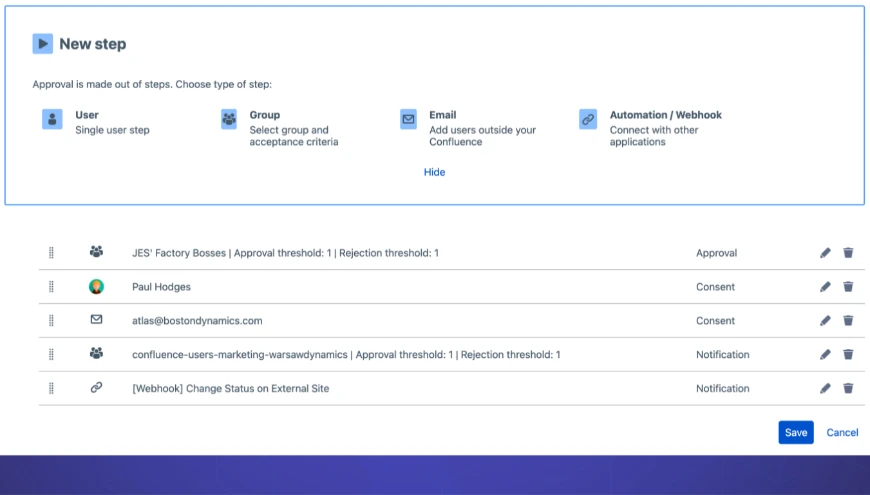
Ready-to-Use Workflows
Choose from your defined approval paths right from your Confluence page, designed for common organizational processes.
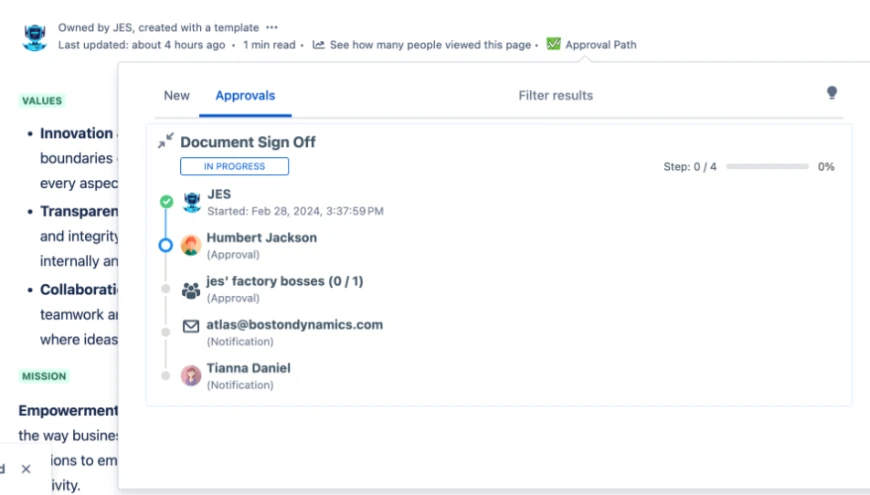

How does it work
To run an approval process, you need to define it first.
Such a definition can be specified by an admin on a global, or project-specific level (a global admin will have access to the app on a global level).
Every definition may consist of an unlimited number of steps.






Steps can be run sequentially (by default) or you can create a parallel group and put some (or all) steps simultaneously. For each step, you can choose what action is required: 'approval', 'consent', or 'notification' (to only notify someone about the current progress).
Users can approve/consent, reject, or abstain with or without an additional comment. And, if someone is absent, a delegation can be created to ask another person to take action on behalf of the missing one.
Definitions serve as a template for approval and can be run multiple times. Several approvals can be launched simultaneously for a single issue (each one can be customized). You can set automatic reminders, send manual reminders, and watch the approval process live or see its report in the history/comment tab.
Integrates with Jira Permission Schemes, so if you need to grant or revoke specific permissions, there’s room for customization.
Approval Path definition example
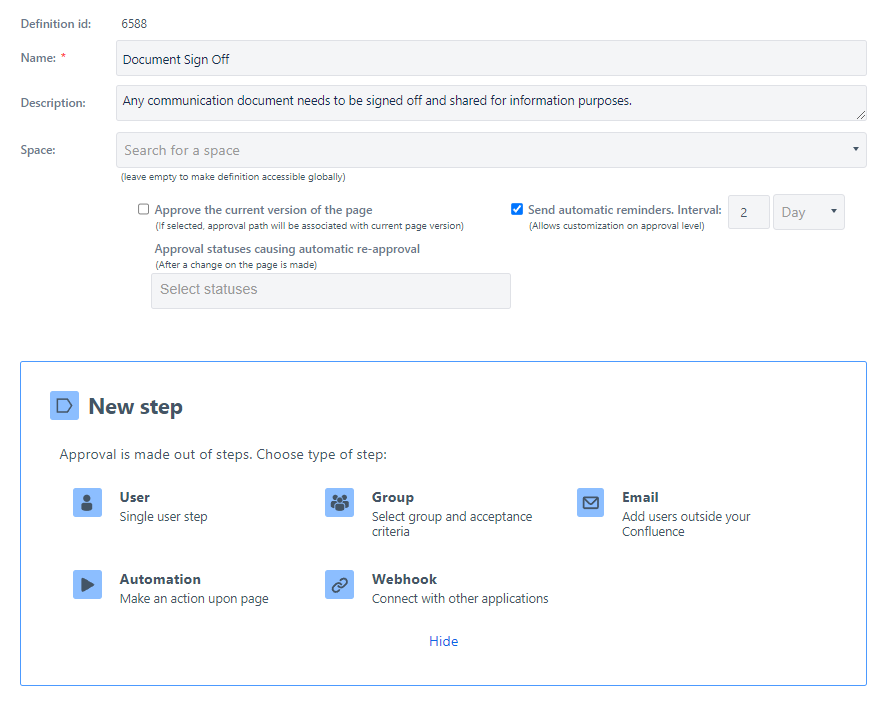

When to use the App
Well, it depends on you - whenever you need to receive feedback or permission. From our personal experience, there are the following use cases:
Target Audience
Ideal for enterprises, companies undergoing audits, and medium to large businesses requiring strong governance and compliance, such as automotive, transportation services, military, government, and banking sectors.

How the app benefits you





































