Popular Confluence Macros That External Users Can See
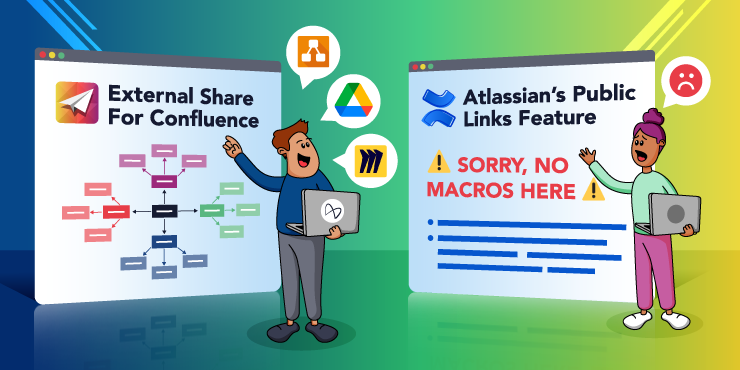
Atlassian’s new public links feature lets you create a special URL directing to a safe, read-only version of a Confluence page, and share it with someone who doesn’t have a Confluence license. It’s similar to our Atlassian Marketplace app, External Share for Confluence, except its functionality and security options are much more limited.
One big functionality limit with the native links feature is that you can’t share many of Atlassian’s own Confluence macros, and you can’t share *any *3rd party macros. It means that if you want to share a bunch of content that isn’t text, don’t bother, because all the non-Confluence user will see is a mostly blank page.
They will with the native public links feature, anyway. If you have External Share for Confluence, you’re in macro-flavored luck.
How much do you want to collaborate?
Whether you use the native public links feature or External Share for Confluence depends on how much you want to collaborate.
To be honest, the public links feature isn’t really designed for collaboration, because the external user isn’t able to do anything with the content but read it.
The public links feature is most suitable for when a document, contract, or project is complete and you want to send a copy of it to an external party to keep, e.g. a customer. And even then it’s only useful if the document is mostly text. The feature only supports a few text-related macros such as Excerpt, Table of Contents, Code Block, and panels like Info and Note. If your document includes other tables, images, attachments, dates, quotes, tickable lists, task reports, recent blog posts, PDFs, and, well, basically anything else, you’ll need External Share for Confluence.
By contrast, External Share for Confluence is designed to*maximize *collaboration with people who aren’t on your Confluence. This is why you can enable external parties to add comments and attachments, and even edit the text. You can share page trees and even whole spaces with one link. Importantly, external users are able to see most native Confluence macros, and a whole host of popular 3rd party macros as well.
Which macros can external users see with External Share for Confluence?
Here’s a full list of the macros external users can see with External Share for Confluence. They include all the native ones mentioned above (the ones that aren’t visible using Atlassian’s public links feature).
But let’s home in on a few of the 3rd party macros external users are able to see.
Draw.io for Confluence
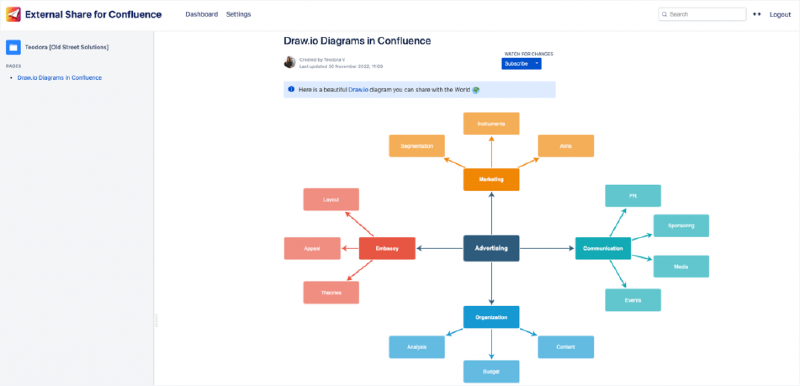
Sometimes messages are best communicated in flowcharts, mind maps, wireframes, Venn diagrams, and other infographics. Draw.io is the top-rated and most installed diagramming app for Confluence on the Atlassian Marketplace and boasts an intuitive click-and-play UX, extensive templates and shape libraries, and a seamless import/export process. And with External Share for Confluence, you can share all the diagrams you’ve made with Draw.io with users who don’t have a Confluence license.
Miro for Confluence
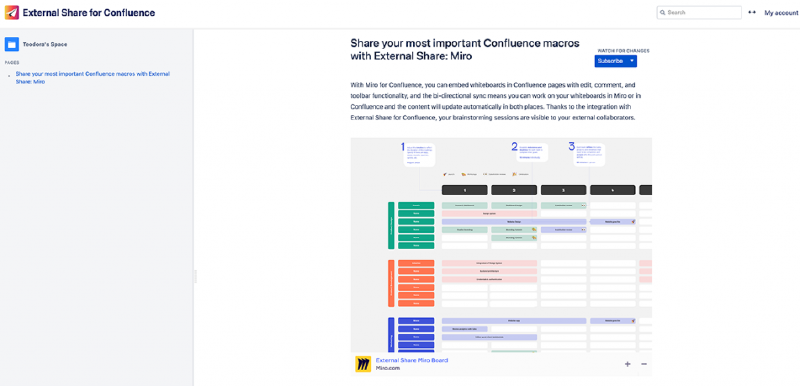
Miro is one of the most popular digital whiteboard platforms out there, allowing you to brainstorm and plan with everyone, wherever they may be, using sticky notes, shapes, emojis, images, a pen tool, and connection lines. With Miro for Confluence, you can embed whiteboards in Confluence pages with edit, comment, and toolbar functionality, and the bi-directional sync means you can work on your whiteboards in Miro or in Confluence and the content will update automatically in both places. Thanks to the integration with External Share for Confluence, your brainstorming sessions are visible to your external collaborators.
Google Drive for Confluence
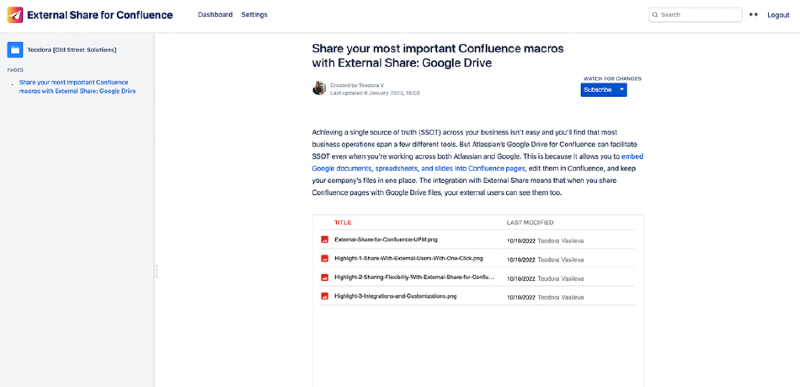
Achieving a single source of truth (SSOT) across your business isn’t easy and you’ll find that most business operations span a few different tools. But Atlassian’s Google Drive for Confluence can facilitate SSOT even when you’re working across both Atlassian and Google. This is because it allows you to embed Google documents, spreadsheets, and slides into Confluence pages, edit them in Confluence, and keep your company’s files in one place. The integration with External Share means that when you share Confluence pages with Google Drive files, your external users can see them too.
A visual, functional experience for external users
External Share for Confluence provides a visual, functional experience for external users by letting them see native macros such as images and tables, and 3rd party macros such as diagrams, whiteboards, and Google Drive files. There’s very little point in sending them a page packed with dynamic content elements when all they can see is the text surrounding them. You’d be giving them the context without the content, the pizza toppings without the pizza. For real collaboration to happen, external users need to see both, and with External Share, they can.
To better understand how External Share for Confluence can maximize collaboration between you and your external contractors, book a demo of the app with our team.






