5 Blockers Slowing Down Your Confluence Approvals and How to Fix Them with Approval Path

Confluence includes a built-in Automation feature that allows admins to create rules for actions like sending notifications, changing page status, or triggering events based on page updates. More recently, Atlassian introduced Smart Buttons as a way to make automation more accessible, letting users trigger those rules manually from a page. However, the usage is directly tied to your automation usage quota, which depends on your Confluence plan.
If you’ve tried building approval workflows using Confluence’s native features alone, you may have already run into some of these challenges.
5 Reasons Confluence Automation Struggles with Approvals
Here are the five major blockers you’re likely to face with examples.
1. No Built-in Approval Logic
Confluence does not natively support approvers, approval steps, or approval outcome tracking. You might simulate an approval with page statuses or comments by Confluence’s Automation feature, but this can quickly lead to confusion:
-
What happens if the content changes during or after the approval process?
-
Who approved what and when?
2. No Approval Order or Dependencies
Approvals often require a defined sequence. (e.g., employee → manager → external reviewer.) With Confluence Automation, you’d need to manually create several rules to enforce this order and it’s difficult to monitor all the sequence and possibility that this approval sequence breaks easily. This quickly becomes hard to maintain, especially across multiple pages or teams.
3. External Users’ Problems
Need feedback or approval from someone outside your organization? Confluence doesn’t offer a smooth path:
-
Do you send a public link?
-
Do you create a guest account?
Both options are limited and hard to manage, especially if you work with many external reviewers on an ad-hoc basis. Document security and process consistency become difficult to control.
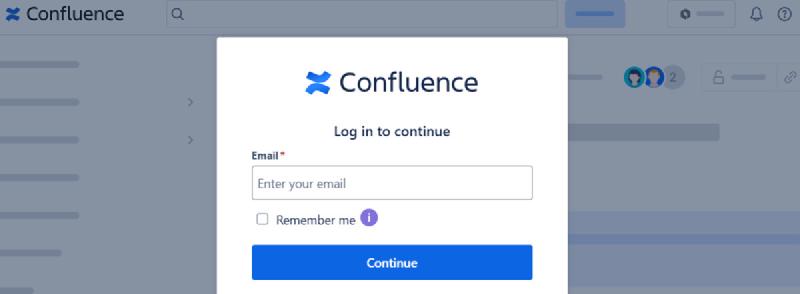
4. No Central Visibility
Tracking approvals across multiple Confluence pages is tough. There’s no dashboard or consolidated view to check the status of approvals, what’s pending, or what has been completed.
You’re left checking pages manually or digging through logs, which wastes time and increases the risk of missed approvals.
5. Risk of Overuse and Added Costs
Every automation execution, including Smart Button clicks, counts toward your plan’s usage quota. Once you hit the limit, your workflows can stop working. When that happens, you’ll either need to upgrade your Confluence plan or halt your approval process entirely.
A Better Way to Build Approval Workflow
To overcome these challenges, we created Approval Path for Confluence, a plugin designed specifically for creating structured, auditable approval workflows.
Creating Custom Approval Definitions
Each approval definition can be customized with your desired logic and terminology.
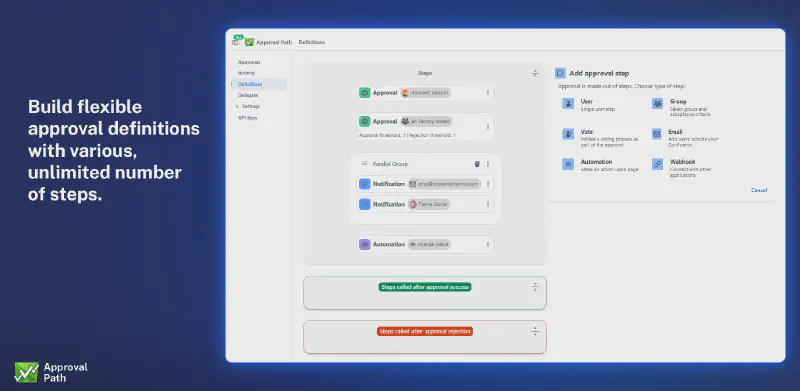
Features include:
-
Parametrize each approval - Approve the current version of the page,
-
Set up sequential or parallel approval steps
-
Choose step types by assigning approvers based on user, group, email, or vote-based step.
-
Use specific approval actions like “consent” or “abstain”
-
Enable automatic reminders option
Automation Without Hitting Confluence Limits
Approval Path operates independently of Confluence Automation. It doesn’t count against your usage quota, helping you avoid unexpected interruptions.
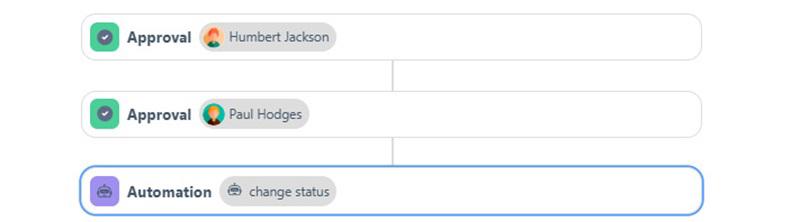
An automation step allows you to perform an action on a page such as changing page status, adding or removing labels, or posting comments — before, during, or after each approval phase. These steps help streamline the process and reduce manual updates, all without relying on Confluence’s native automation limits or needing technical skills.
Invite and Manage External Reviewers
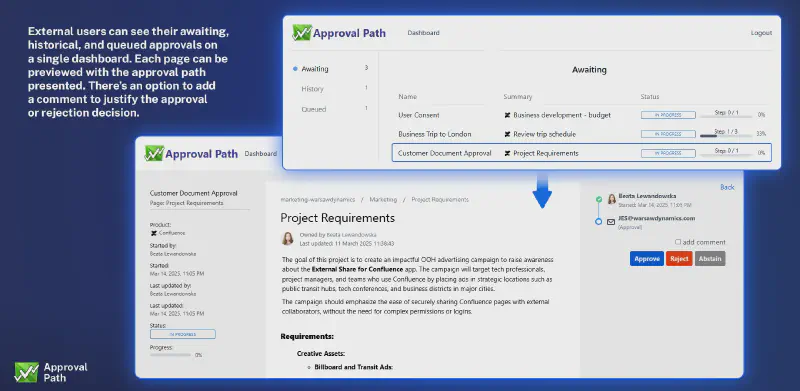
You can include external reviewers who don’t have Confluence or Atlassian accounts. They’ll receive a secure link to review and approve content.
They also get access to a dedicated External User Dashboard, where they can:
-
View awaiting approvals
-
Review approval history
-
See queued approvals
Centralized Dashboard for Full Oversight
The centralized dashboard provides an overview of all approval activity.
-
Approvals Tab : View, filter, and quickly check approval actions, and you can even take action
-
Activity Tab : Track actions and updates taken by users
-
Definitions Tab : Manage, edit, and create new space or global definitions
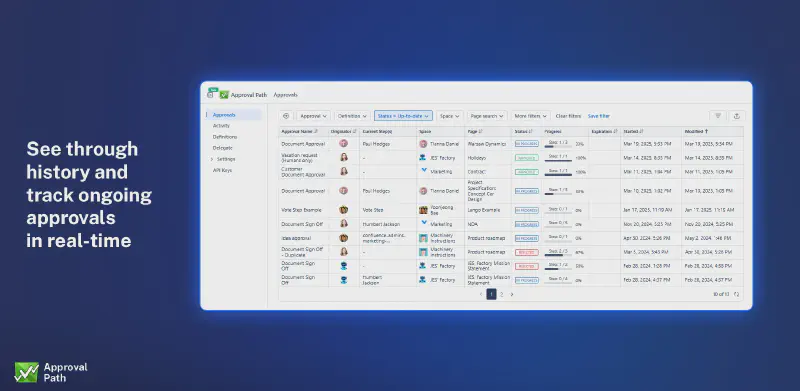
In addition to browsing and managing approvals, you can save and share custom filters — so admins can quickly access views they need most often (for example, “Pending Marketing Approvals” or “Pages Assigned to HR manager”).
You can also export approval data as a CSV file, making it easy to generate reports, perform custom analysis, or share updates with stakeholders outside of Confluence.
Settings and Controls for Admins
Approval Path includes settings to support flexible governance:
-
Delegation: Assign temporary approvers if the original user is unavailable
-
Notifications: Set reminder intervals and customize email templates
-
Permissions: Define who can initiate, participate in, or manage approvals, using a model similar to Jira’s permission scheme
-
Email Setup: Support for SMTP, Gmail API, or Outlook API
-
Template Customization: Modify messages for different approval events
-
API: Use the API to build integrations or custom automation
Conclusion
Confluence Automation is great for basic workflows, but it’s not enough when you need structured, auditable approvals. Approval Path for Confluence gives your team the tools to build reliable approval processes.






