How to Connect Jira Workflows with Approvals
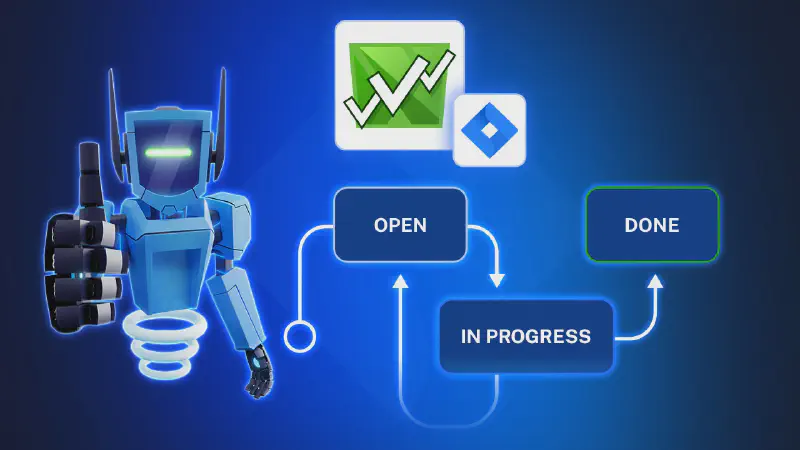
Approval Path for Jira X Jira Workflows
At Warsaw Dynamics, many of our clients have asked how to manage approvals more effectively within their Jira workspace. In this article, we’ll explain how Approval Path for Jira integrates directly with Jira’s workflow engine and how to apply key features to a real project scenario.
Jira Workflows in a Nutshell
Many companies are using Jira for structured task management. Each project or team may have its own way to track and complete work. That’s why designing the right workflow is important.
Jira Workflow is made up of statuses and transitions. Statuses represent steps in a process (e.g., Open, In Progress, In Review, Done). Transitions move a work item (issue) from one status to another. Each transition can have rules:
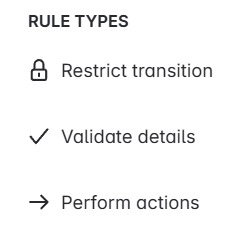
-
Restrict transition (Conditions): Must be met to make the transition available
-
Validate details (Validators): Check if criteria are met before completing a transition
-
Perform actions (Post-functions): Run actions after a transition occurs
Scenario: Approval Path in a Development Workflow
A development team is working on a new feature. Reviewers include a tech lead, a product manager, and an external partner.
What they need:
-
The external partner doesn’t have Jira account but needs access to review
-
They want automated status transitions based on approval outcome
-
Only specific approval “Feature Approval” should run in the project to avoid mistakes
Planned Jira Workflow
Admin decided to have workflow with statuses as shown below.
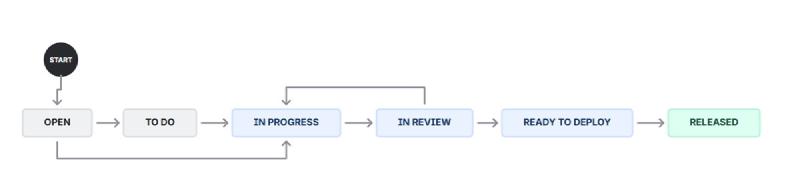
-
Open: Work item (issue) is created
-
To Do: Task is acknowledged
-
In Progress: Development begins
-
In Review: Ready for review
-
Ready to Deploy: Approved code awaits deployment
-
Released: Code is live
How to Create Jira Workflow
Jira supports custom workflows natively. Once you install Approval Path for Jira, you can enhance transitions with approval logic.
-
Navigate to Settings → Work Items → Workflows.
-
Create or edit a workflow.
-
Add statuses and transitions.
-
Click the transition and add rule.
-
Search “Approval Path” and add below rules.
-
Restrict transition (Conditions)
- Approval Path - Allow transition only if it’s approved with “Feature Approval”
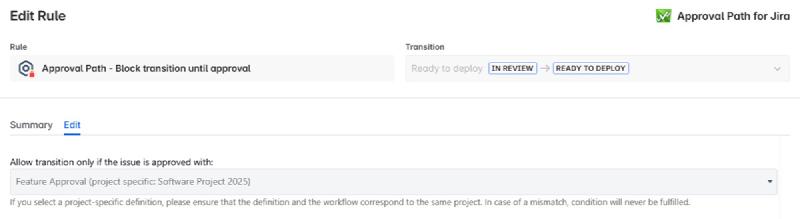
-
Perform actions (Post-functions)
- Approval Path - start(or archive, delete) “Feature Approval”
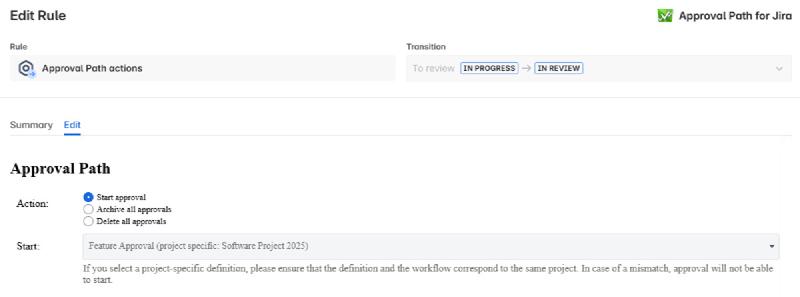
- Apply the workflow to the Jira board.
How to Use Approval Path for Jira
Using the Approval Path for Jira, you can create approval definitions at either the project or global level. Approval definition includes one or more steps.
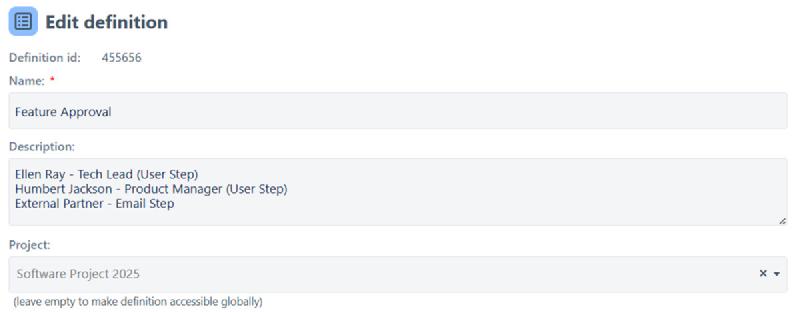
For example, to create “Feature Approval” for the scenario, we can define 3 steps and add automation.
-
First Step - Tech Lead (User Step)
-
Second Step - Product Manager (User Step)
-
Third Step - External Partner (Email Step)
-
On Approval Success - Automatically move the work item to Ready to Deploy
-
On Rejection - Set the work item status back to In Progress
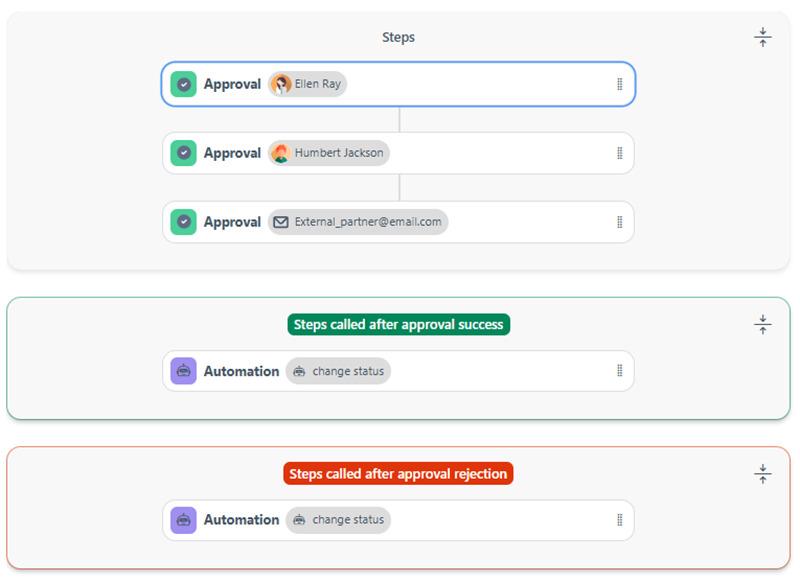
Approval Definition
For more detailed configuration you can also add parallel or vote-based steps, conditions and more. Learn more from our previous blog articles:
Approval Path Workflow Integration in Action
Let’s walk through the full scenario with above configured Jira workflow and approval definition.
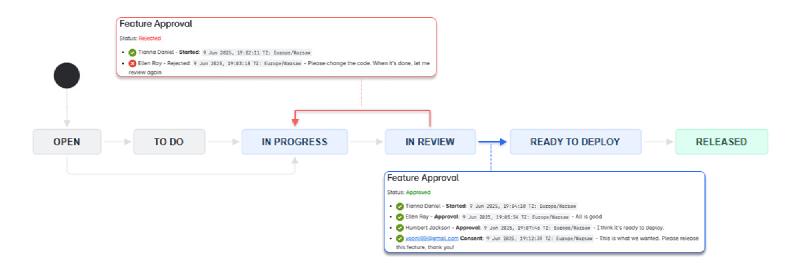
Automatic transition of work item status based on review
-
A developer (assignee) opens a new work item and sets it to To Do or In Progress.
-
When development is done, they move it to In Review. The “Feature Approval” process starts automatically — no manual steps.
-
Tech lead receives a notification and rejects the work item due to a critical issue.
-
The work item automatically reverts to In Progress. The transition to Ready to Deploy remains restricted until “Feature Approval” is completed, based on the added transition rule.
-
After revisions, the developer moves it back to In Review, which starts another round of “Feature Approval.”
-
Once internal approval is complete, the external partner receives an email with a link to the external user dashboard .
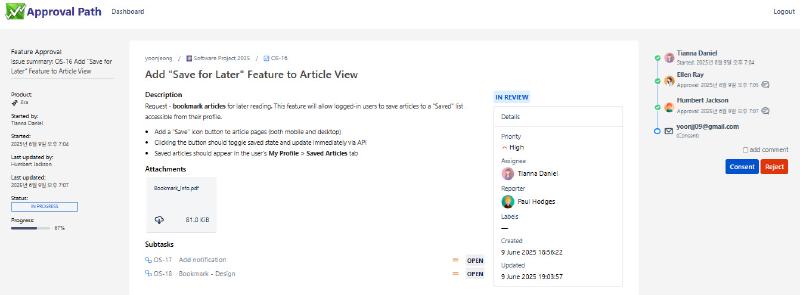
External User View
- Upon final approval:
-
The work item automatically moves to Ready to Deploy
-
The developer is notified
-
After deploying, change the status to Released
Instance Errors
If an error occurs during approval process with configured workflow, admins can now view details in the Instance Errors tab in the Approval Path app.
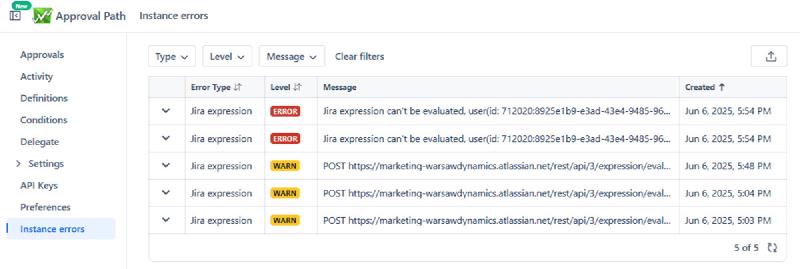
Why Approval Path Fits in Jira Workflow
Approval Path is built to work inside Jira’s existing workflow, so whether you’re managing releases, code reviews, or cross-team collaboration, Approval Path adds better management.
-
Add approval steps directly to workflow transitions
-
Save time and cost — external reviewers don’t need a Jira account or Approval Path installation to participate
-
Configure steps, conditions, and automation easily, without complex setup






