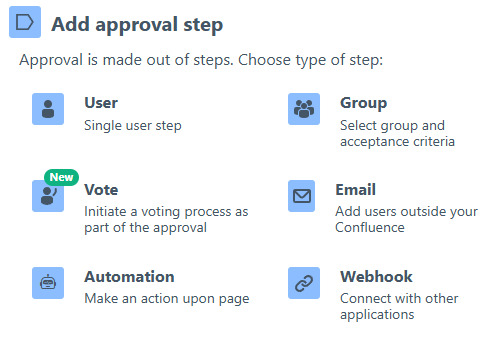How to Improve Content Reviews in Confluence with Approval Path
In today’s article, we’ll cover why having an approval process for Confluence pages matters, how to create your own approval process using Approval Path for Confluence , and share a real-life example from our Warsaw Dynamics team!
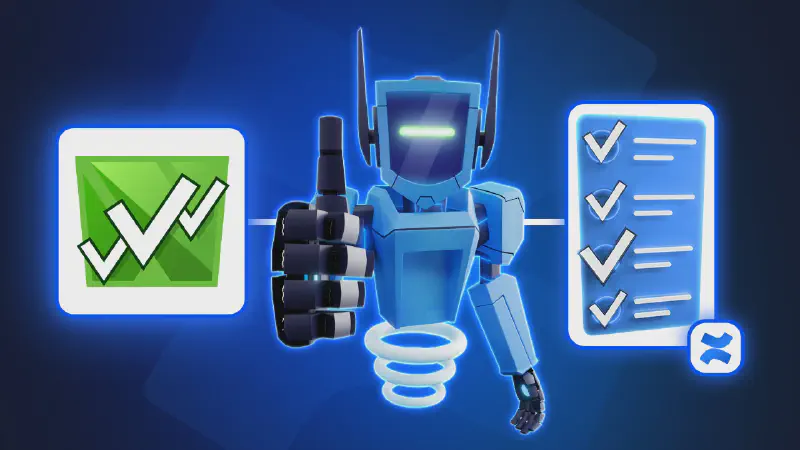
Why Set Up an Approval Process for Confluence?
Without an approval step, content can be published before it’s ready. Documents may include sensitive data, outdated information, or content that hasn’t been reviewed by the right people.
Teams can avoid confusion by clearly defining the page lifecycle:
-
Draft: being edited
-
In Review: submitted for approval
-
Approved: ready to publish
-
Rejected: needs changes
-
Published / Archived: live or outdated content
A Real Use Case from Our team
We’re currently using our app to manage and approve a variety of documents such as app documentation, blog articles, release notes, and more.
Since our teams are organized by app, with different project leads or managers responsible for each product, we use predefined approval definitions that align with the relevant app teams. For example, when a blog article related to a specific app needs review, we select the corresponding definition that includes the appropriate reviewers.
Let’s take a quick look at how our approval process works on blog article.
-
A marketing team writer creates a draft for the Approval Path blog post in a dedicated Confluence space.
-
The writer starts the approval definition by selecting matching description from definition name. This action notifies the designated approvers.
-
First Approval Step: Another writer/editor from the marketing team reviews the draft for structure, typos, and images, then approves or rejects the content.
-
Second Approval Step: Project lead check for content technical accuracy and potential errors.
-
Page reviewers are notified via email and can take action right away. Once the final decision is made, the original writer also receives a notification.
Step-by-Step: Setting Up an Approval Definition
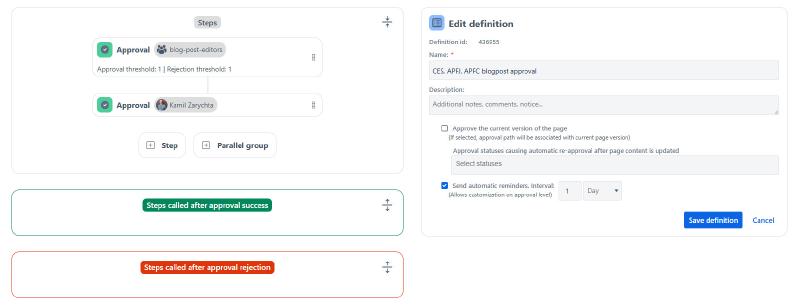
1. Create a Definition
To run approvals on Confluence page, you must create your approval definitions. Go to Approval Path for Confluence > Definitions, then click Create new definition.
2. Define Who Approves
Give your definition a name, configure settings, and then add approval steps to determine who will review the content. You can also add automation to trigger actions during the approval process.
Available step types include:
If your team requires additional steps, such as involving the legal team, finance team, or an external approver (via Email step), you can add steps as many as needed and fully configure your own approval definition.
3. Success Step / Rejection Step
You can configure what happens after approval or rejection. For example, a Success Step might include changing the page status to “Approved.” These steps follow the same logic but are triggered based on the approval outcome.
What Happens on Rejection?
If a reviewer rejects the Confluence page, it will stay in the Rejected state. The writer can update the page and manually re-run the approval process.
However, you can also enable the option to approve the current version of the page . This means any new edits after approval will trigger a fresh review cycle.
This means that if the page is edited—even after it’s been approved, rejected, or is still in progress—a new approval process can be triggered automatically, depending on your settings.
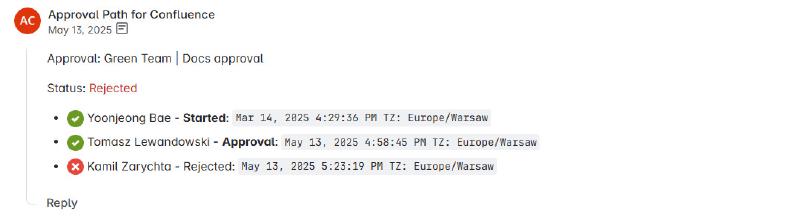
Managing Approvals as an Admin
Admins using Approval Path for Confluence can have below advantages which makes it easier to maintain control over the review process across the organization.
-
View and edit all definitions
-
Monitor the status of each approval
-
Manually notify users - Hovering on approval then you will see quick action buttons
-
Export approval records to CSV file
-
Archive or delete outdated approvals
-
Set up delegate roles, create API keys, and more
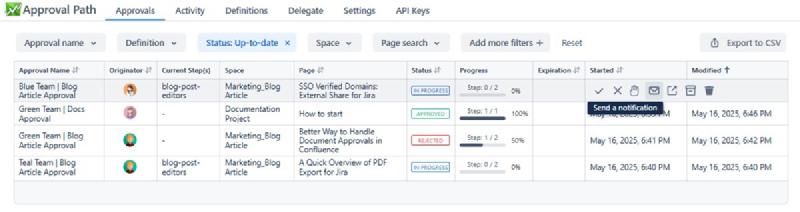
Setting up an approval process in Confluence helps teams maintain clarity and accountability especially when content is shared across teams or with external audiences. Try Approval Path for Confluence free for 30 days and see how it can improve your workflow!