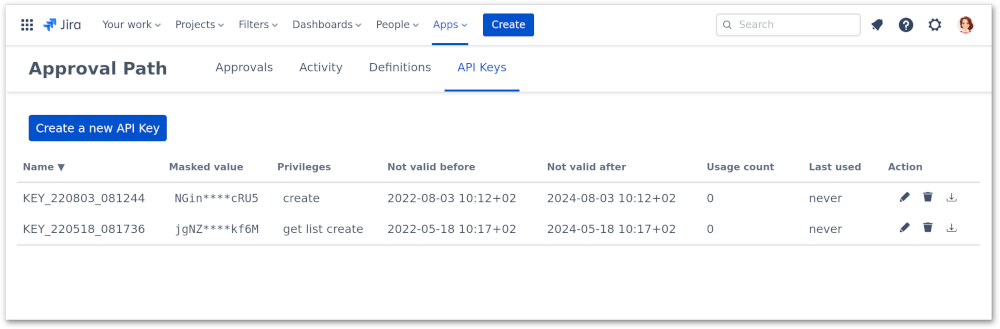Big update pack
We are constantly developing our apps to make them more useful. Lately, we added some improvements to the Approval Path for Jira and
the Approval Path for Confluence.
Let’s walk through some of them.
Parallel group
In response to customer requests, we added the parallel group to both the Approval Path for Jira and the Approval Path for Confluence. It allows all users added to the group to approve or reject parallelly. In a path made up of several steps, the following users have to wait for the previous approvals. Sometimes it can take too much time, but the parallel group can help with this issue. All kinds of steps can be added to the parallel group. Also, a path can contain any combination of steps inside and outside the group, which makes it a flexible and tailored solution.
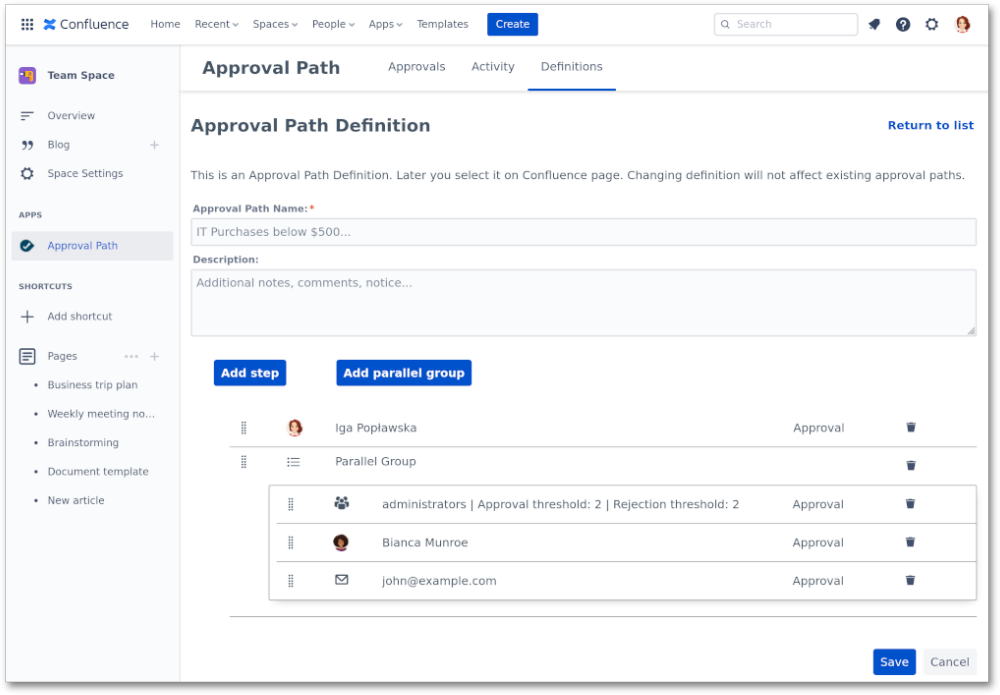
Dynamic steps
Dynamic steps are available in the Approval Path for Jira. They allow you to add to the approval path users from issue fields, so these steps depend on the issue in which the approval path is started. There are two dynamic steps: Issue Field - User and Issue Field - Group. In the Issue Field - User step you can select assignee, reporter or custom field. In the Issue Field - Group step you can add a group from an issue field. Using these steps you don’t have to create many approval paths with various users.
Global view
Another improvement in both apps is the global view, where you can find all approvals, activities and definitions from all spaces or projects.
In the Approvals tab, you can find a list of all approvals in all projects or spaces with their statuses, project or space name, issue or
page name, originator, assignee (a user in the current step) and dates - when it was started and modified.
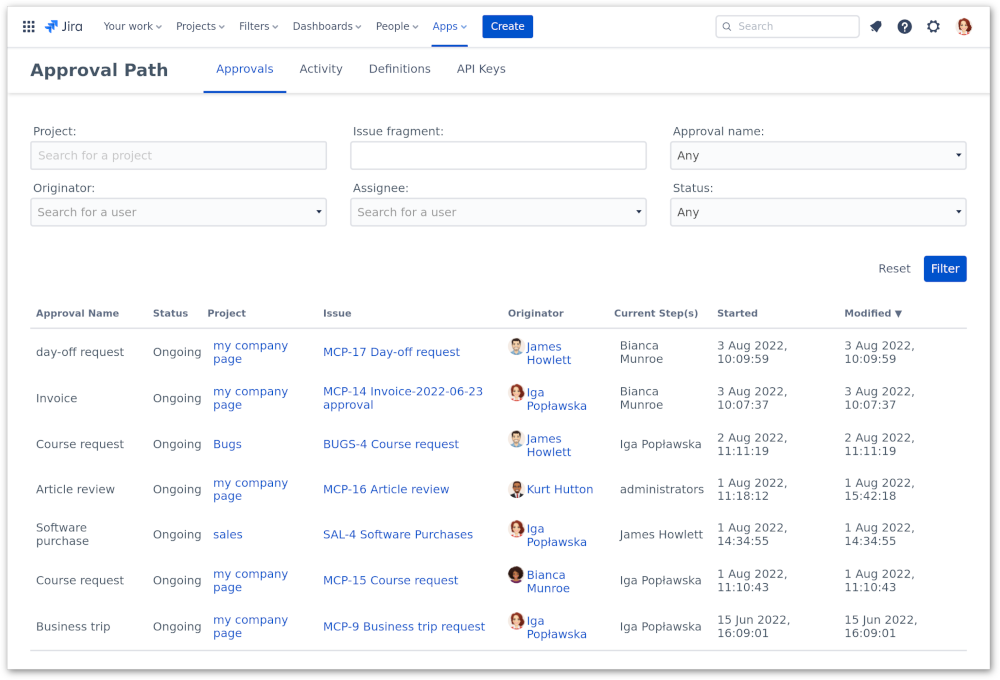
In the Activity tab, you can find a list of all actions in all projects or spaces. You can check there the current steps and decisions in all ongoing approvals in all projects or spaces.
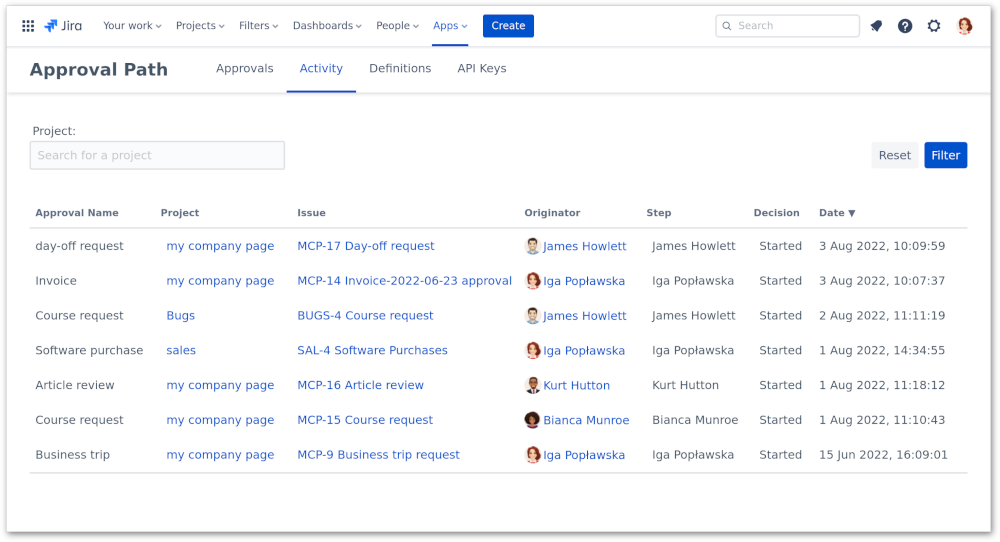
In the Definitions tab, you can see a list of all definitions in all projects or spaces, add new definitions (associated with one or more projects or spaces) and edit existing ones. So far, definitions were only available in projects or spaces they were created in. Now, through the global views definitions tab, administrators can create global definitions that are available in all projects or spaces.
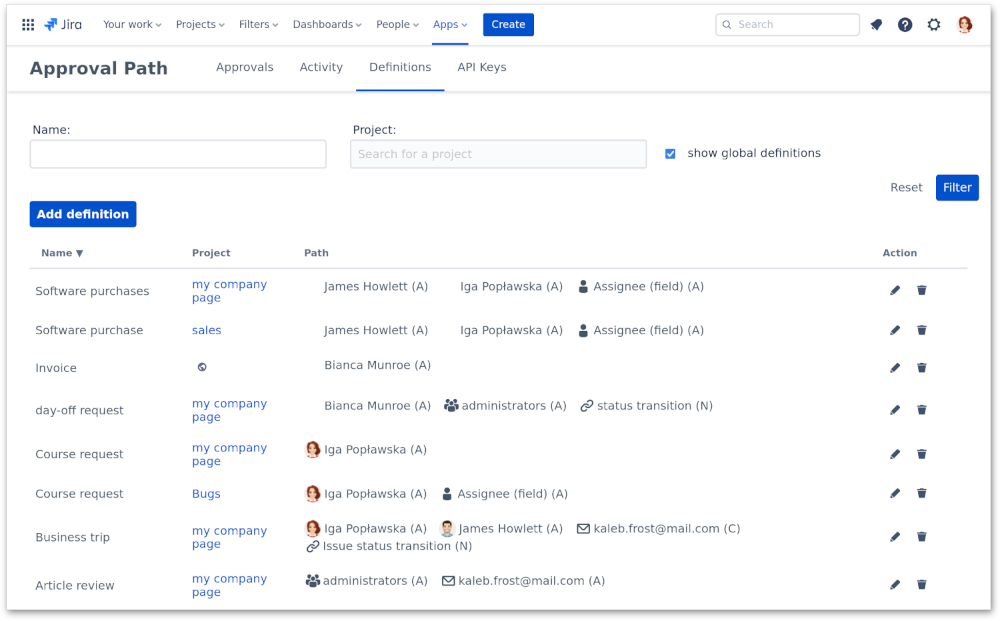
In the last, API Keys tab, you can find a list of API keys, create new API Keys and edit existing ones. API Keys can be used in Jira automation to create rules that will automatically start an approval path on issue creation or issue status change. They can also be used to allow external systems to retrieve data like approval status. For example, an employee starts an approval path asking for a new laptop. A hardware management application can retrieve information if the path ended successfully or was rejected.