Cross-Company Collaboration with External Share for Jira
Why Jira Boards?
Jira boards are workspaces that help teams manage work, track progress, and collaborate on projects efficiently.
They provide a clear overview of Jira issues, statuses, and workflows, making it easier to stay organized and productive. For example, teams with larger projects or multiple workstreams, teams that practice scrum are ideal for using Jira boards.
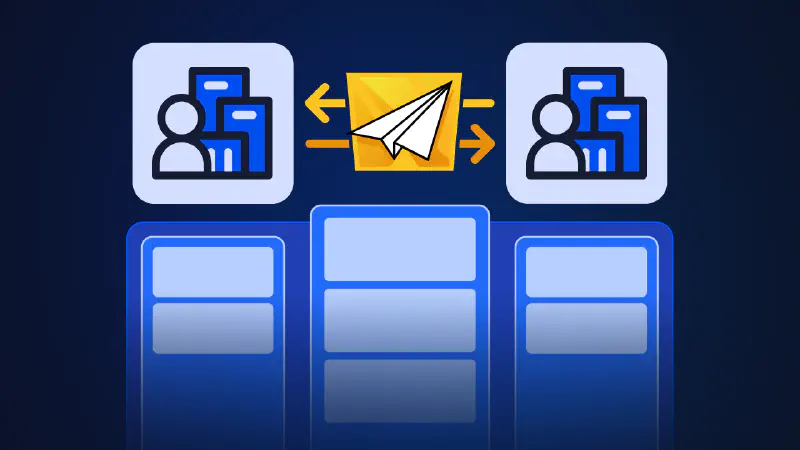
Warsaw Dynamics’ External Share for Jira lets you securely share Jira boards with clients, contractors, and external teams, even if they don’t have a Jira license. You can customize shared boards to allow external collaborators to view, comment on, and even update issues in real time. This makes your collaboration seamless and cost-effective!
Externally Shared Jira Board: Use Cases
How can external users interact with and influence a shared Jira Board?
Here are three use cases of using externally shared boards, for cross-company collaboration.
1. IT Incident Management
Many organizations rely on external IT service providers for system maintenance, security incidents, and support tickets.
With Shared Jira Boards, IT service providers can:
-
View and update relevant Jira tickets without accessing internal system.
-
Stay informed about critical issues without requiring direct Jira credentials.
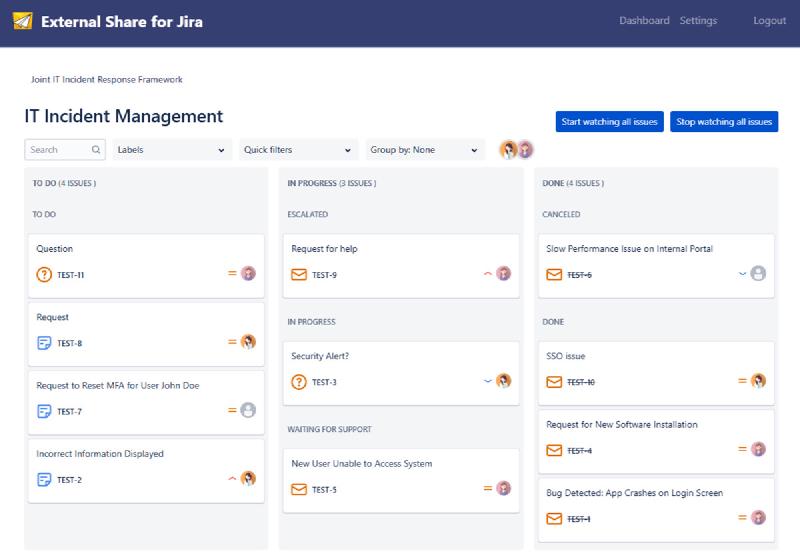
Externally Shared JSM(Jira Service Management) Board
2. Time Tracking
Companies that working with external agencies often require time tracking for invoicing and performance analysis. In this case, external HR teams can access a shared board to collect logged working hours.
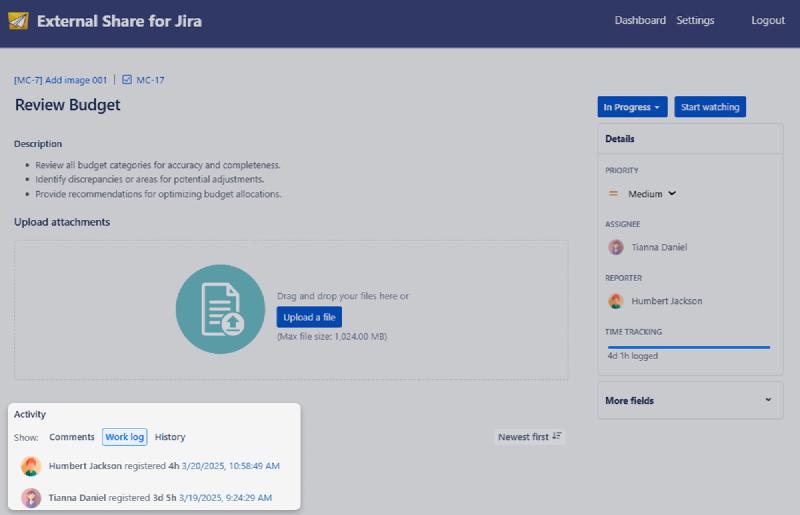
To allow viewing of work logs, navigate to: External Share for Jira → Project Configuration → Allow ‘View’ for Work Log items.
3. Exchanging Feedback
When working with external designers, developers, or content creators, exchanging feedback is essential for achieving better results. External users can:
-
View the entire project board at a glance.
-
Add comments and attachments to specific issues.
-
Provide input on tasks without unnecessary Jira complexity.
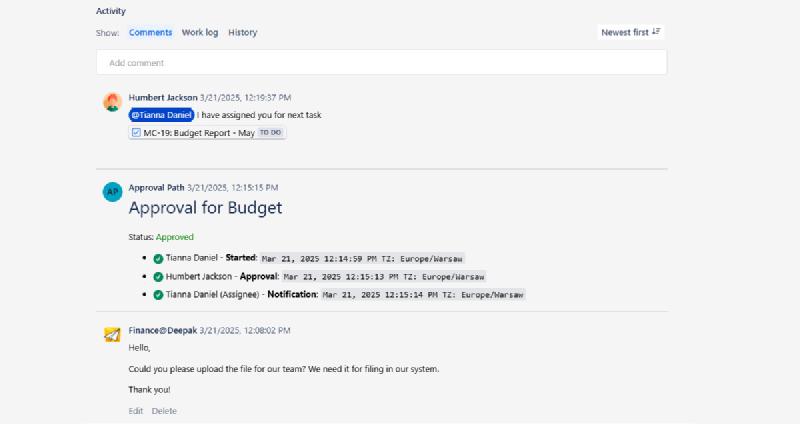
Advanced Customization Options
With External Share for Jira, you have full control over what is shared and how it is accessed. Whether it’s creating new tickets, adding comments, or restricting visibility, you can configure security settings with precision.
-
Quick Filters: Use Jira Query Language (JQL) to define the data displayed.
-
Adjust Issue/Card Layout: Customize the board layout via Global Settings.
-
Permissions: Define what external users can view and modify.
-
Password Protection: Restrict access with a password.
-
Expiration Date: Set an expiration date and time for the shared board link.
-
SSO: Enable corporate SSO for added security. Follow the SAML / SSO Setup Guide for setup.
-
Email/Domain Restrictions: Share the link only with specified emails or specific email domains.
-
Comment Visibility Restrictions: Limit comment visibility based on user roles or groups.
Page Customization
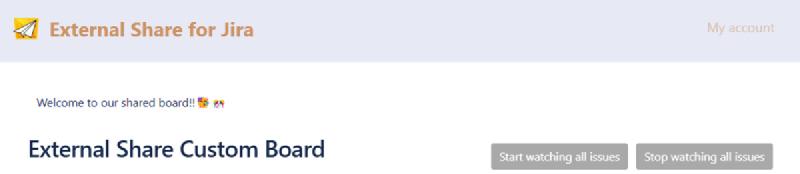
In Global Settings → Page Customization, you can:
-
Customize the header and footer color.
-
Modify the password entry page’s background color.
-
Insert a custom logo and favicon image.
Smart Fields
You can select specific custom fields to display on the shared link, such as status category changes, sprint details, epic names, project information, and more.
We’ve covered Smart Fields in a separate blog post and video, so be sure to check them out!
How to Start Sharing your Jira Boards?
-
Book a free demo to see how External Share for Jira works.
-
Read our documentation page to find out more information.






