Get Your Team’s Vote in Approval Path for Jira!

Approval Path for Jira helps you build flexible approval workflows directly within your Jira environment. With this app, teams can easily manage Jira issues approvals from start to finish. You can find an Overview of Approval Path for Jira, including its key features and screenshots, on our website.
Vote Step in Approval Path
We recently added a new feature: Vote Step which is available in Approval Path for Jira and Confluence!
When a decision requires input from multiple team members, the Vote Step offers a practical solution. It’s particularly useful in scenarios that require a majority vote or team consensus. Vote Step requires a moderator, who will make the final decision based on the voting results.
Creating an Approval Definition with Vote Step
To start the voting process, you’ll first need to create an approval definition in Approval Path for Jira.
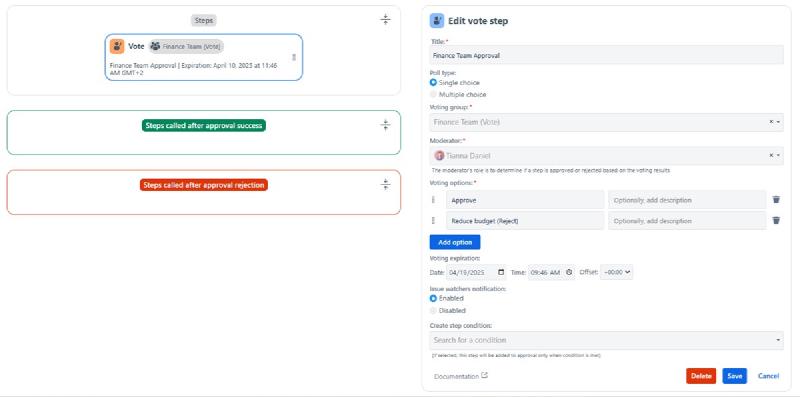
-
Open Approval Path for Jira and go to the Definitions tab.
-
Click “add definition”
-
Name your approval definition and configure settings.
-
Choose required steps for definition. In this case, Vote Step is selected.
-
Add name for the Vote Step. For example, “Finance Team Approval.”
-
Configure Vote Step: choose the poll type (single or multiple choices), assign a moderator, select the voting group, add an expiration date for the vote, define conditions, and manage notifications for issue watchers.
Your approval definition with the Vote Step is now ready. You can use it directly on Jira issue.
Use Case: Budget Approval for Marketing Campaign
To illustrate how the Vote Step can be applied, we’ve created a practical scenario to show how above approval definition works. While the Vote Step is also available in Approval Path for Confluence , this article focuses on its use within Jira.
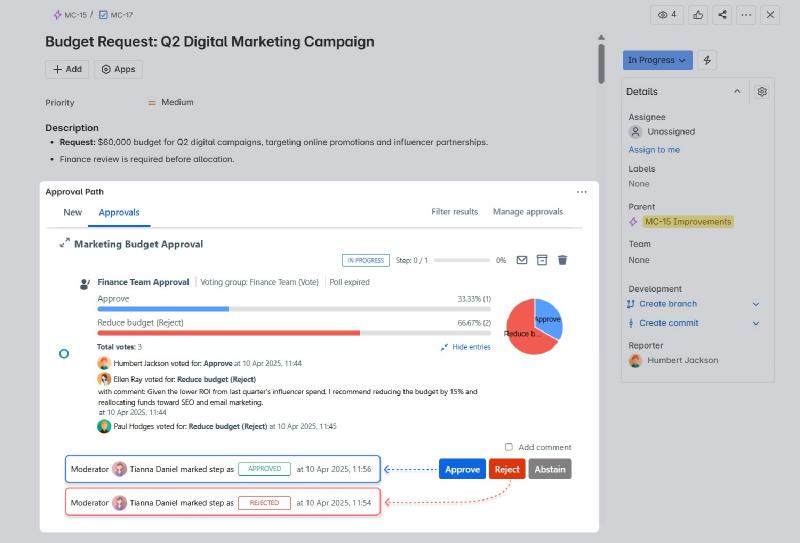
-
The marketing team submits a Jira ticket requesting approval for a campaign budget of $60,000.
-
The requester launches “Marketing Budget Approval” approval definition by opening the Approval Path app directly from the Jira ticket and selecting the definition.
-
Once approval definition is running, Vote Step is triggered. The voting group includes Finance Managers from various regions. They receive notification emails then review the request and vote either to approve it or suggest a reduced budget. Decisions can be justified by adding a comment within the approval path.
-
Once all votes are collected, chosen moderator reviews the input and makes the final decision. The moderator’s decision is required to finalize the voting step, regardless of how the votes are cast. Moderators receive notifications when the voting starts, when all users have already voted or when voting is expired.
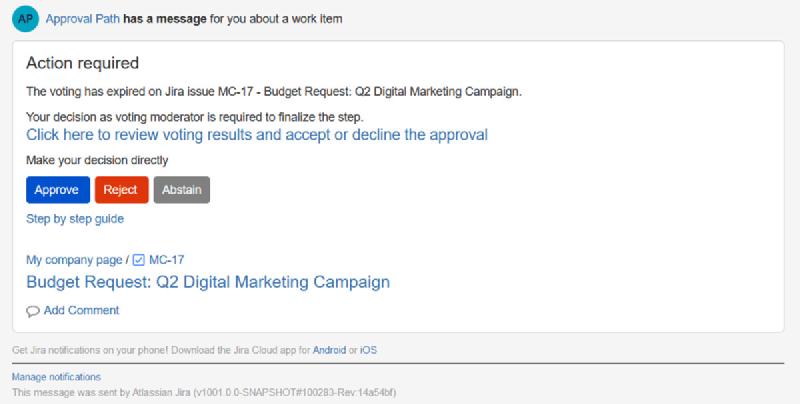
The moderator can finalize the step at any time—even if no votes have been submitted.
Enhance Vote Step with More Features
-
Parallel Group : Add Vote Step alongside any other step types. This allows you to gather approvals from voters while executing different steps simultaneously.
-
Audit Trail: All voting activity is logged, so results can be reviewed in the future.
-
Conditions: You can configure the Vote Step to start only if a specific condition is met, such as a budget exceeding $5,000. Use the Conditions feature to apply rules based on Jira Expressions .
-
Automation: You can add Automation Step . For example, after a vote step is done, the Jira issue status can automatically change to “Done.”
Install Approval Path for Jira now and enjoy a 30-day free trial . With new features updates, our app continues to evolve to meet your needs!






