How to Share a Loom Video on a Confluence Page Using the External Share for Confluence App
In today’s flexible, digital workspace, finding efficient ways to share knowledge and updates is crucial, especially for remote and async teams. One powerful tool you can use is Loom. Add Loom videos to Confluence to enrich documentation, share insights, give feedback to teammates, and much more. This article will guide you through how to embed and share Loom videos directly from your Confluence page using the External Share for Confluence app.
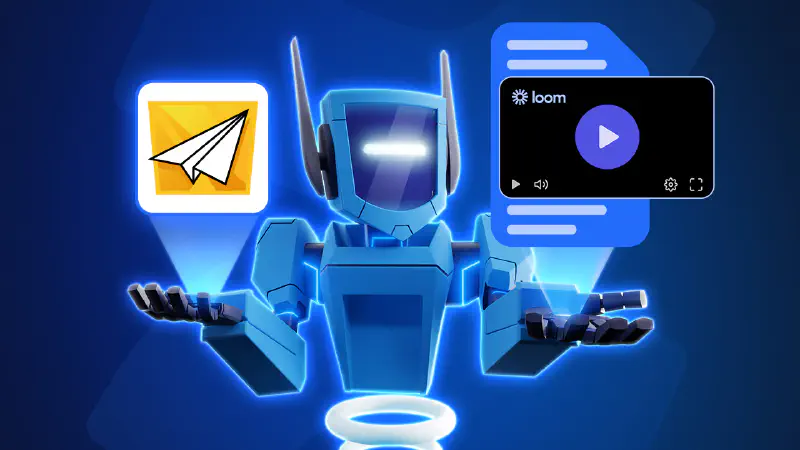
What is Loom
Loom is Atlassian’s video messaging tool that allows users to record and share videos easily, making it perfect for fast communication and collaboration. With Loom, you can record your screen, camera, or both at once, and share your videos with just a link, which helps teams to communicate. This makes it especially popular among remote teams for giving project updates, providing feedback, creating tutorials, or offering customer support.
Why use Loom on a Confluence Page?
Embedding Loom videos directly on Confluence pages offers several advantages for collaborative teams. Written content when enhanced by a variety of macros and visual instructions can be easier to understand, especially for training or technical guides. By using Loom within Confluence, you can build a more interactive knowledge base that supports training, onboarding, troubleshooting, and more. This can be invaluable for end-users and collaborators who benefit from seeing a process in action, rather than just reading about it.
What is External Share for Confluence
External Share for Confluence (ESFC) is a powerful app that enables users to securely share Confluence pages with people outside of their organization who don’t have Confluence accounts. This solution is perfect for companies that need to provide access to documents, tutorials, or collaborate on content without needing to manage guest accounts (or to share pages publicly). ESFC includes security settings, such as link expiration and password protection, ensuring that shared content remains secure.
How to share Loom video on a Confluence page
Here’s a step-by-step guide to embedding Loom videos into Confluence pages and sharing them with ESFC:
-
Create a Confluence Page: Start by creating or opening a Confluence page where you want to add your Loom video content. This page can contain instructions, a knowledge base article, or collaborative content you wish to share. Enhance the content with macros available for Confluence.
-
Add Your Loom Video: There are two ways to do it:
-
Paste the Loom URL directly into the page. Confluence will automatically recognize the URL and embed a preview of the video.
-
Use the iFrame macro for more control. Select the iFrame macro while editing the page, paste the Loom link, adjust the dimensions, and save it. This method is ideal for custom-sized embeds.
-
-
Use External Share for Confluence to Share the Page: go to the External Share for Confluence settings and generate a shareable link for the page. You can customize settings to secure the link, such as adding a password or setting an expiration date. This link will allow external users to access the page without needing a Confluence account.
-
View the Shared Loom Video: Anyone with the external share link can watch the Loom video directly on the page without requiring access to your Confluence instance. This setup allows seamless collaboration and keeps everyone on the same page.
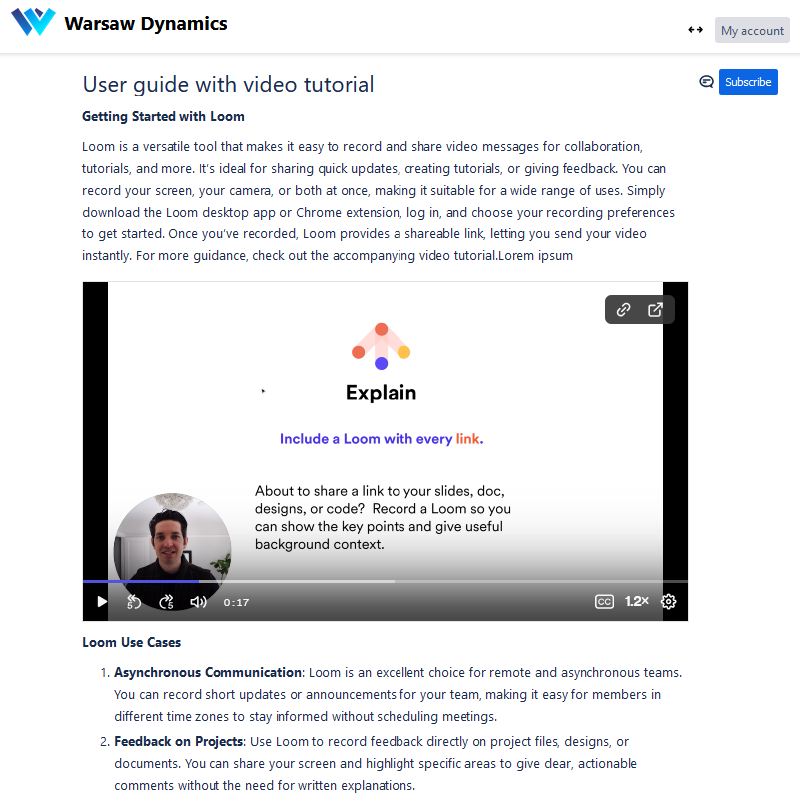
Use Cases
Sharing Loom videos embedded on Confluence pages with the ESFC app is an ideal solution for various scenarios:
-
Project reviews and feedback from external stakeholders: For projects that require input or review from stakeholders who do not have access to your Confluence instance, ESFC allows you to share documents and updates with Loom walkthroughs in a secure, controlled way. Use it for project collaborations, feedback gathering, or document reviews. The security options help ensure that sensitive content stays protected, while external users have the level of access they need.
-
Collaboration for remote and async teams: Sharing Confluence pages with Loom videos allows different departments or teams within an organization to work together seamlessly, even if some members don’t have Confluence access. For example, marketing and product development teams can review training videos, instructional guides, or product demos in Confluence, promoting better understanding and streamlined feedback.
-
Public knowledge base and tutorials: For content that doesn’t require security controls, such as public knowledge base or product manuals, ESFC enables you to share Confluence pages more widely. This is especially helpful for companies wanting to make tutorials, troubleshooting guides, or user manuals accessible to a broader audience, without requiring a Confluence account. Using Loom videos within these pages makes your content engaging and easy to understand.
Do you use Loom for your work? Have you ever enhanced your Confluence page with it? Share your story with us! And if you have any questions, feel free to contact our team , or schedule a free demo .






