Keep External Stakeholders Updated: External Share for Jira
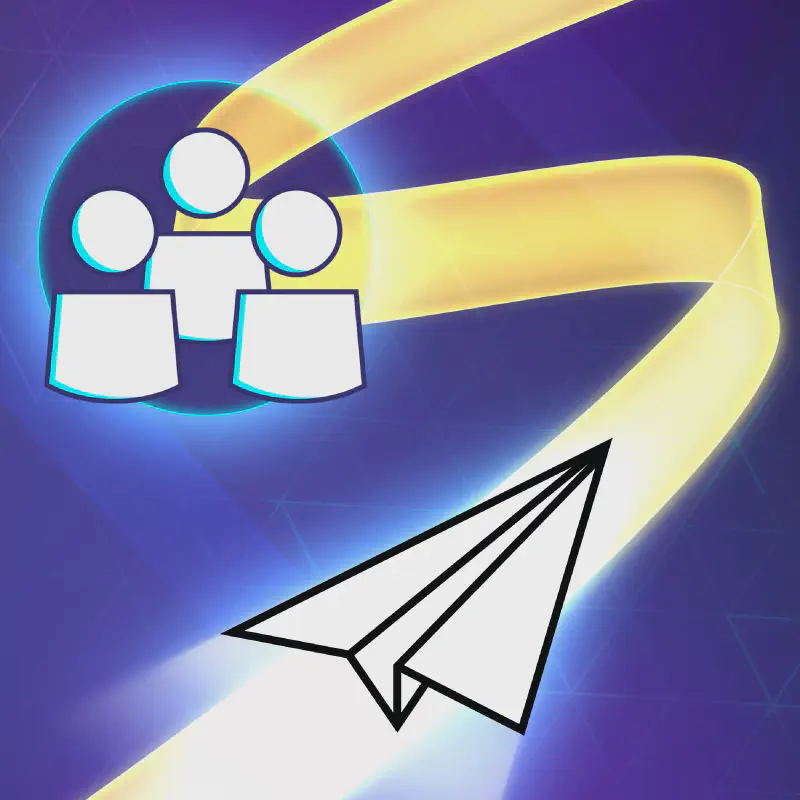
When working with clients or third parties who don’t have direct access to your Jira workspace, it’s important to be transparent about project progress. However, it’s also crucial to protect the sensitive information.
With External Share for Jira, you can securely share updates and manage access for external stakeholders. We would like to introduce some helpful features, including Exclude Content Macro, setting up Single Sign-On (SSO), configuring a custom domain, and sharing project boards.
Hiding information by using Exclude Content Macro
When you need to hide specific contents in issue from external views, you can easily use Exclude Content Macro. There are several reasons why you should use this feature!
Your company may be working on a Jira project with external parties that involves sensitive data or proprietary knowledge, or your company may have strict data protection regulations. In such cases, you can easily use this feature to hide confidential information.
Let’s take another example. If you need to share multiple issues with collaborators to improve work, you can save time by using Exclude Content Macro. You can hide any unimportant or unnecessary parts, excluding the main topic part. Rather than creating a new issue every time, you can use this feature to handle it easily and share it with external parties.
-
As you create or edit an issue, decide which information shouldn’t be shared.
-
With the exclude content macro, simply type
<Hide start>before the sensitive information and<Hide end>after it. -
After adding the macro, save the issue and generate an external share link. Then, check that hidden content is excluded from the external view.
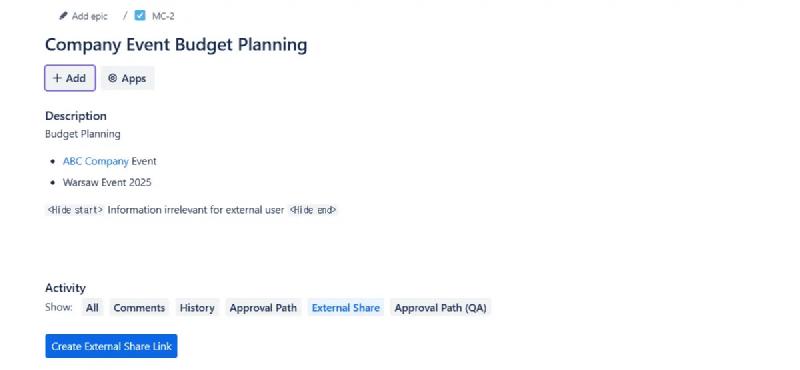
Hidden parts will not be visible to external users.
If the external share has “Allow Editing” enabled, external users might access hidden content. To prevent this, it’s safer to disable editing access unless absolutely necessary.
Enabling Single Sign-On (SSO)
When you want only authenticated, verified users to access shared Jira content, enabling the Single Sign-On (SSO) option might be useful in terms of enhancing security, time management, and better user experience. You can configure with identity providers like Azure or Okta. Not only these providers, you can also do SSO setup for any identity providers.
In a situation where you enable the “Require Corporate SSO login,” external users will have to log in with their SSO credentials to access shared issue, adding an extra layer of security and convenience. You can require SSO login at global, project, or issue levels.
Setting can be easily done once you configure SSO Configuration in Global Settings. Then you can navigate to Project Configuration and select the SSO Login option that suits your needs.
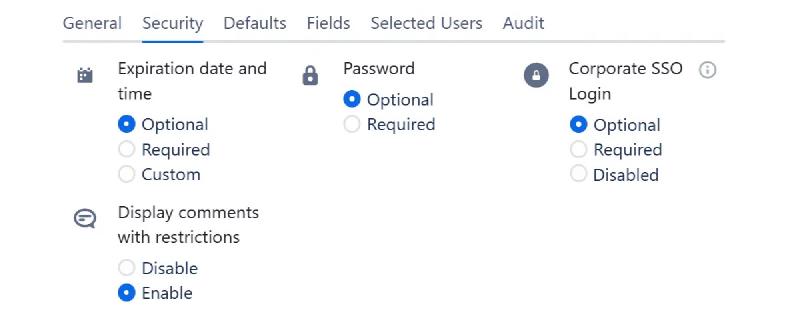
Corporate SSO Login
Setting up a custom domain
Perhaps you might be thinking about creating your own domain, such as “my.projects.com,” so your clients can receive a great impression. Custom domain not only creates business trust but also technical trust. Your clients will see your branded domain and classify it as the approved one. Another advantage is that you can brand Jira external shared links with your own domain at no additional cost.
To set it up, confirm that you are the owner of the custom domain name. Then, configure DNS provider to point to the External Share for the Jira-supplied DNS target. And you will be able to set your custom domain on the Global Settings page. Once complete, your External Share links will display with your custom domain.
By default, External Share for Jira shares are available at the main domain http://jira.external-share.com.
If you want to set it up, here is full documentation:
how to set up a custom domain.
Sharing boards with external users
Did you know that External Share for Jira has the ability to share project boards that visually represent the status of your project? With just a click on the “Create External Share” button in your app, you can generate external share links for issues, boards, filters, or timelines. Simply select the share type from the dropdown menu in the share configuration to customize your view.
From below image, you will see the shared board view as an example.
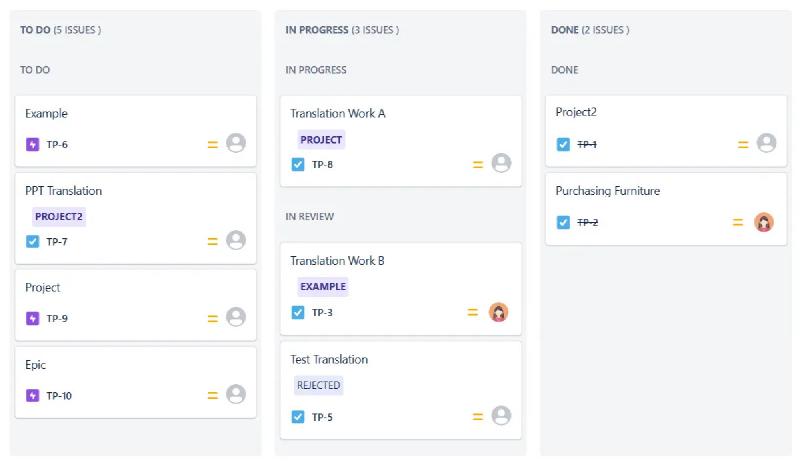
Shared Board View
In “General” settings tab, you can customize options as you want, including link name, description, permissions, security (you can require SSO login here.) Along with that, you can use custom fields and display your own custom header.
Shared board is particularly noticeable because it provides not only the entire project workflow, but also all details of issue at once. Shared board gives your collaborators or clients a very transparent all-in-one view.
With External Share for Jira, you can keep your external stakeholders updated on project progress without compromising sensitive information. Book Our Demo For Free, and see if you’ll be able to efficiently manage content visibility using our app!
Want to learn more features and how to use the app? Watch our Youtube video!






