The Notifications Feature and How to Use Them in The Approval Path for Jira
We’d like to introduce a great feature in Approval Path for Jira & Confluence designed to streamline your approval processes: additional notifications. This feature ensures that users are promptly reminded to take action on their approval steps, enhancing efficiency and accountability within your team. Here’s how it works with the example of Approval Path for Jira and how it can be used.
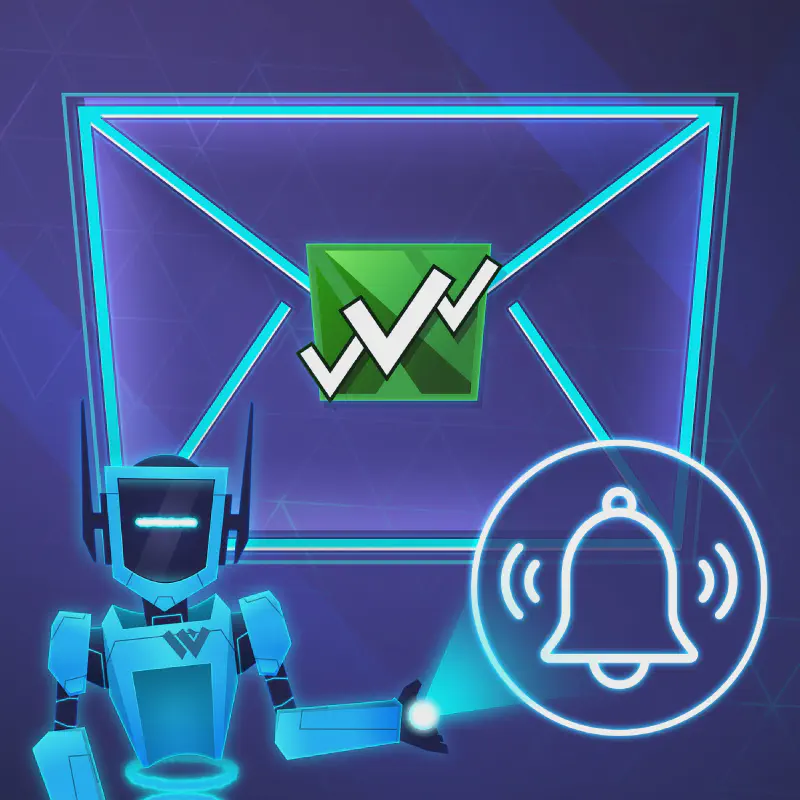
You have a new notification
How Notifications Work
With the notifications feature in Approval Path for Jira, users can send reminders through either Jira or direct email notifications. Based on the global settings of your Jira instance, notifications can be sent from:
-
The ticket where the approval is ongoing
-
The global view
-
The project view
Sending Notifications
When you initiate a notification, you can use a premade template or create your own subject and content. The recipients of these notifications are the users who have not yet submitted their votes in the current approval step, and if applicable, their delegates.
The recipient list is predefined and cannot be changed to ensure reminders reach only the intended participants.
Features and Settings
Approval Path for Jira’s notification system offers several customization options to fit your workflow needs.
Enable Action Buttons in Notification Emails
This setting is for Approval Path for Jira only and allows users to make decisions directly from the received emails. When enabled, the Approve and Reject buttons will appear in the notification email content, allowing users to cast their vote without having to open the issue in Jira. By default, this option is disabled, but enabling it can significantly speed up the approval process.
Allow Sending Email Approval Reminders
This setting controls whether and what type of reminders a user can send to another user who is currently assigned to an approval step. Users can choose between two notification mechanisms:
-
Jira Notification: Sends the reminder via Jira’s built-in notification system.
-
Direct Email: Sends the reminder via direct email to the user and their delegates.
Enable Automatic Reminders
For even more automation, this option allows the system to send reminders automatically to users who haven’t provided their input within a set timeframe. This setting can be customized on both the definition and approval levels, with a maximum of three reminders to ensure timely responses.
Choose Notification Mechanism
Under the General tab in the settings, you can define how notifications are sent:
-
Jira Notification (default): Sends email notifications directly via Jira’s email notification system.
-
Direct Email: Sends notifications directly from the Approval Path, providing an alternative method that might be more suitable for some teams.
The new notifications feature in Approval Path for Jira is designed to keep your approval processes running smoothly by ensuring that all participants are promptly reminded to take necessary actions. We aim to enhance your team’s efficiency and responsiveness by integrating flexible notification methods and customizable settings.
Stay on top of your approvals and ensure no step is missed with our new notifications feature in the Approval Path for Jira and Approval Path for Confluence !






